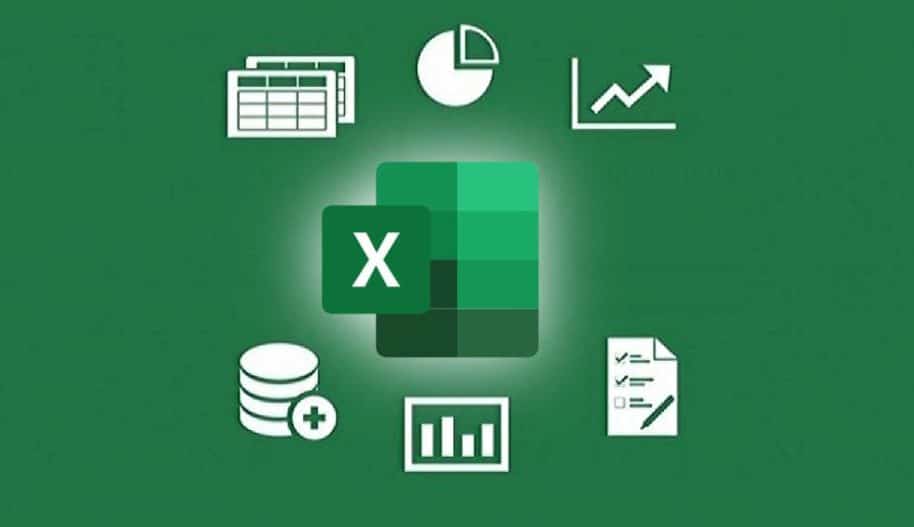How to join text and numbers in Excel using the concatenation operator and CONCATENATE function. Also, discover how to join dates and times with text to create informative and customized data labels. This comprehensive guide provides step-by-step instructions and examples to help you master the art of data manipulation in Excel.
In Excel, you can join text and numbers using the concatenation operator “&” or the CONCATENATE function.
- Concatenation operator
To join text and numbers using the concatenation operator “&”, simply enter the text or string of characters in double quotation marks and use the “&” operator to concatenate them with cell references or values. For example, suppose you have a list of customer names in column A and their corresponding account numbers in column B, and you want to create a single string that combines the two pieces of information:
= A1 & ” – ” & B1

This formula combines the values in cell A1, a dash symbol, and the value in cell B1.
You can copy and paste the formula to other cells to apply it to the entire column.
- CONCATENATE function
The CONCATENATE function is an alternative method to join text and numbers in Excel. The syntax of the function is as follows:
CONCATENATE(text1, [text2], [text3], …)
where “text1”, “text2”, “text3”, etc. are the text or cell references you want to join. For example, the following formula joins the text “Customer Account Number: ” with the value in cell B1:
= CONCATENATE(“Customer Account Number: “, B1)
You can add more arguments to the function to concatenate more strings and cell references. For example:
= CONCATENATE(“Customer Name: “, A1, ” | Account Number: “, B1)
This formula joins the text “Customer Name: “, the value in cell A1, the text ” | Account Number: “, and the value in cell B1, separated by the pipe symbol “|”.
Note that both the “&” operator and the CONCATENATE function can be nested to join multiple strings and cell references in a single formula.
How to join the date or time with text?
Joining date or time with text in Excel can also be done using the concatenation operator “&” or the CONCATENATE function, with slight modifications to the syntax.
- Concatenation operator
To join a date or time with text using the concatenation operator “&”, you need to convert the date or time value to text format using the TEXT function. The syntax of the TEXT function is as follows:
TEXT(value, format_text)
where “value” is the date or time value you want to convert and “format_text” is the text string that specifies the format you want to apply. For example, to convert a date value in cell A1 to text format with the format “MM/DD/YYYY”:
= TEXT(A1, “MM/DD/YYYY”)
Once you have converted the date or time value to text format, you can use the “&” operator to concatenate it with other text strings or cell references. For example, to join the text “Order date: ” with the date value in cell A1:
= “Order date: ” & TEXT(A1, “MM/DD/YYYY”)
Similarly, to join the text “Delivery time: ” with the time value in cell B1:
= “Delivery time: ” & TEXT(B1, “hh:mm AM/PM”)
- CONCATENATE function
To join a date or time with text using the CONCATENATE function, you also need to convert the date or time value to text format using the TEXT function. The syntax of the CONCATENATE function is as follows:
CONCATENATE(text1, [text2], [text3], …)
where “text1”, “text2”, “text3”, etc. are the text strings or cell references you want to join. For example, to join the text “Invoice date: ” with the date value in cell A1 using the CONCATENATE function:
= CONCATENATE(“Invoice date: “, TEXT(A1, “MM/DD/YYYY”))
Similarly, to join the text “Delivery time: ” with the time value in cell B1:
= CONCATENATE(“Delivery time: “, TEXT(B1, “hh:mm AM/PM”))
Note that you can use any date or time format that you prefer by modifying the format string in the TEXT function.